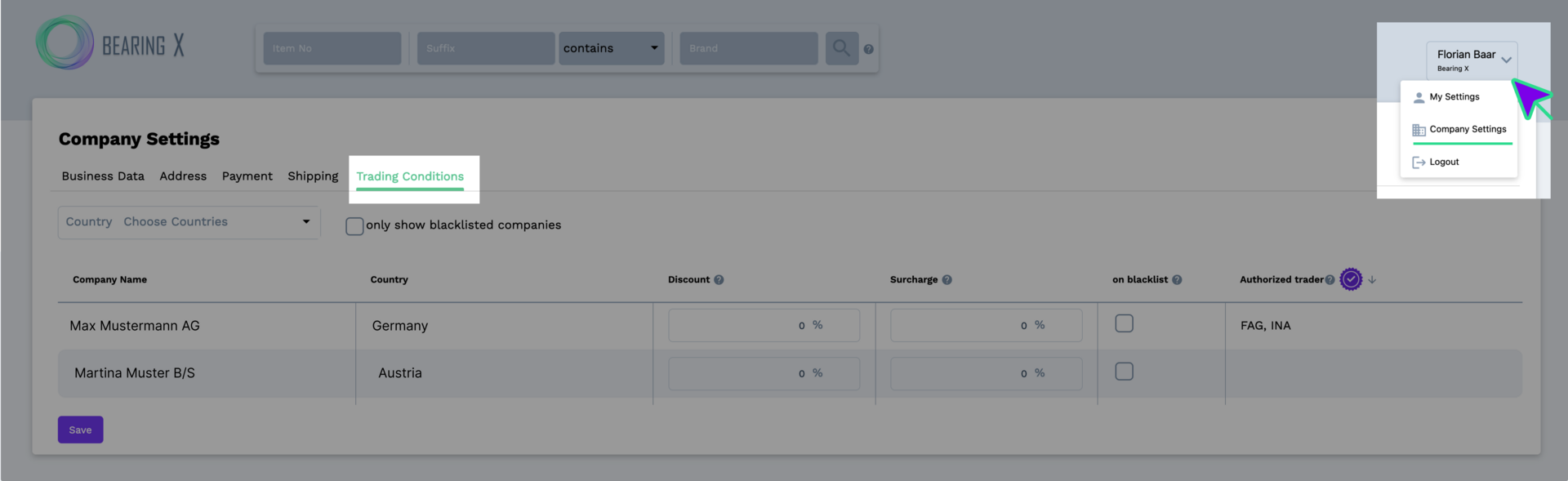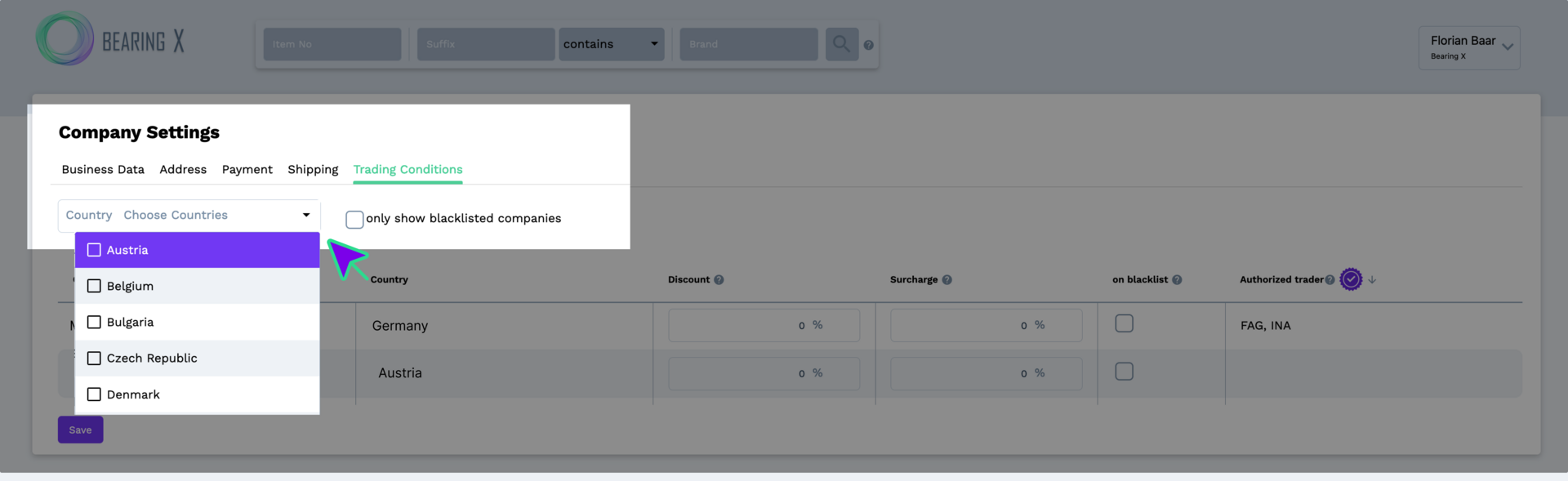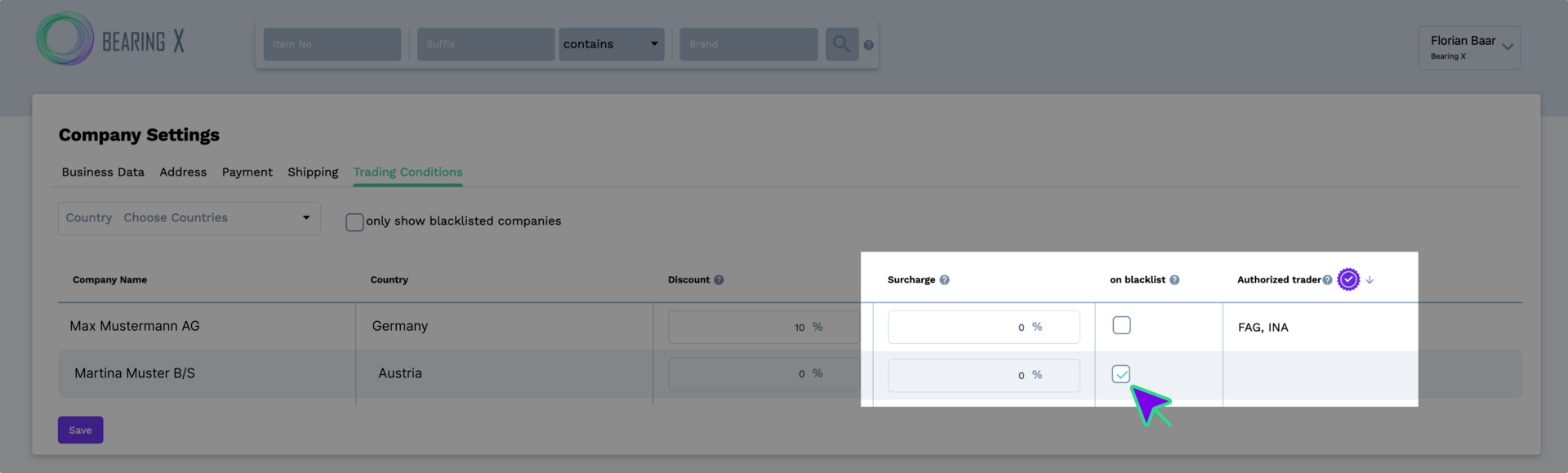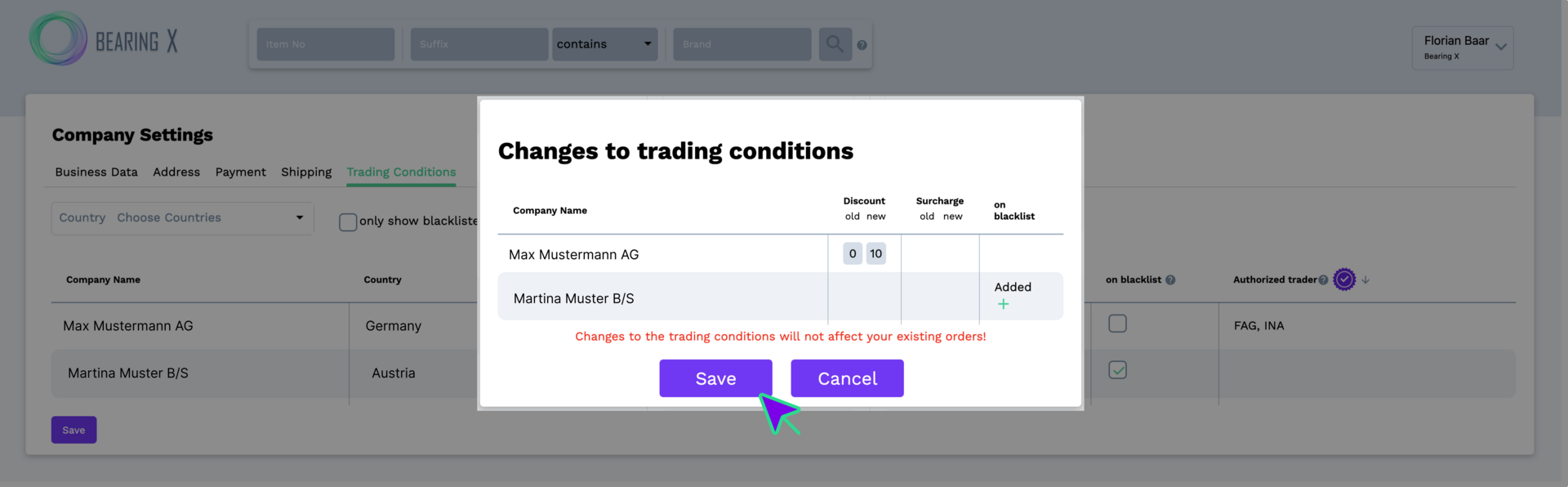What are trading conditions and what can I do with them?
The trading conditions allow you to set individual discounts or surcharges for other companies in the marketplace. You can also exclude other companies from trading with your company. As soon as you have placed a company on your blacklist, neither you nor the selected company will be able to see the items listed and you will no longer be able to trade with each other.
IMPORTANT: Changes made here are only visible to you. Traders who receive a discount or surcharge from you or have been placed on the blacklist will not be notified.
How do I use Trading Conditions?
The trading conditions are available to you in your Company Settings. Click on your user name in the top right-hand corner and then on Company Settings. Then select the Trading Conditions tab in the overview on the left.
- If you have not activated a country filter, all participating companies will be listed on BEARING X.
- If you click on the Choose Countries filter, you can select the countries from which you want to display the participating companies.
- If you have added companies to your personal blacklist, you can display only these companies by clicking on the only show blacklisted companies checkbox.
- Retailers who have been granted a discount or surcharge will only see the revised prices for your items. They do not see the net prices.
- It is not possible to enter a discount and a surcharge at the same time. As soon as you have made an entry in one of the two columns, the other column is deactivated.
- You also have the option of deactivating these price adjustments for individual items.
- You can find more information on how to work with CSV list uploads and BEARING X in the Automation and IT connection section.
Once you have made all the changes, click on Save to save the new settings. Your changes will be displayed again in an overview before you save them.
The old and new values are displayed under the Discount and Surcharge columns.
The on blacklist column shows which companies have been added to or removed from your blacklist.
If all the displayed changes are correct, please click Save.
IMPORTANT: If you do not save your entries, you may have to type them in again.
- Changes in trading conditions remain valid and are not cancelled at the end of a trading day.
- The changes made will apply to all new items posted by your company from now on.
- Items that were added before the change remain unaffected until the end of the trading day.
- If you want to update the items you have already posted, you must delete them and post them again. You can find out more about this in the chapter: Everything about trading with BEARING X.